Firstly you'll need to install the Polycam app on your device (it's free) - see below for instructions. Once the app is installed you will be able to view all of my AR captures when they're posted out.
0:00
/0:20
Video taken from device whilst viewing AR in-house
- Download the Polycam App. Click the box below to choose the right app for your device, or go to your app store and search for Polycam.
Polycam - LiDAR & 3D Scanner for iPhone & Android
Capture reality with Polycam’s LiDAR scanner & photogrammetry. Make 3D scans and download 3D models. Available on iPhone, iPad, Android and Web.

2. Go to the Digest Cast Room Page on your device and choose an item you want to view.
3. On the cast room item page, look for and click the link box to view the item. Below is an example of what to click.
Polycam Capture - Download Free 3D Model on Polycam
Polycam Capture by fotofacade. Created with Polycam LiDAR 3D scanner app for iPhone and Android. Free 3D models, photogrammetry and LiDAR scans.

4. When you've clicked the link box - this page appears. Click the AR button on the screen.
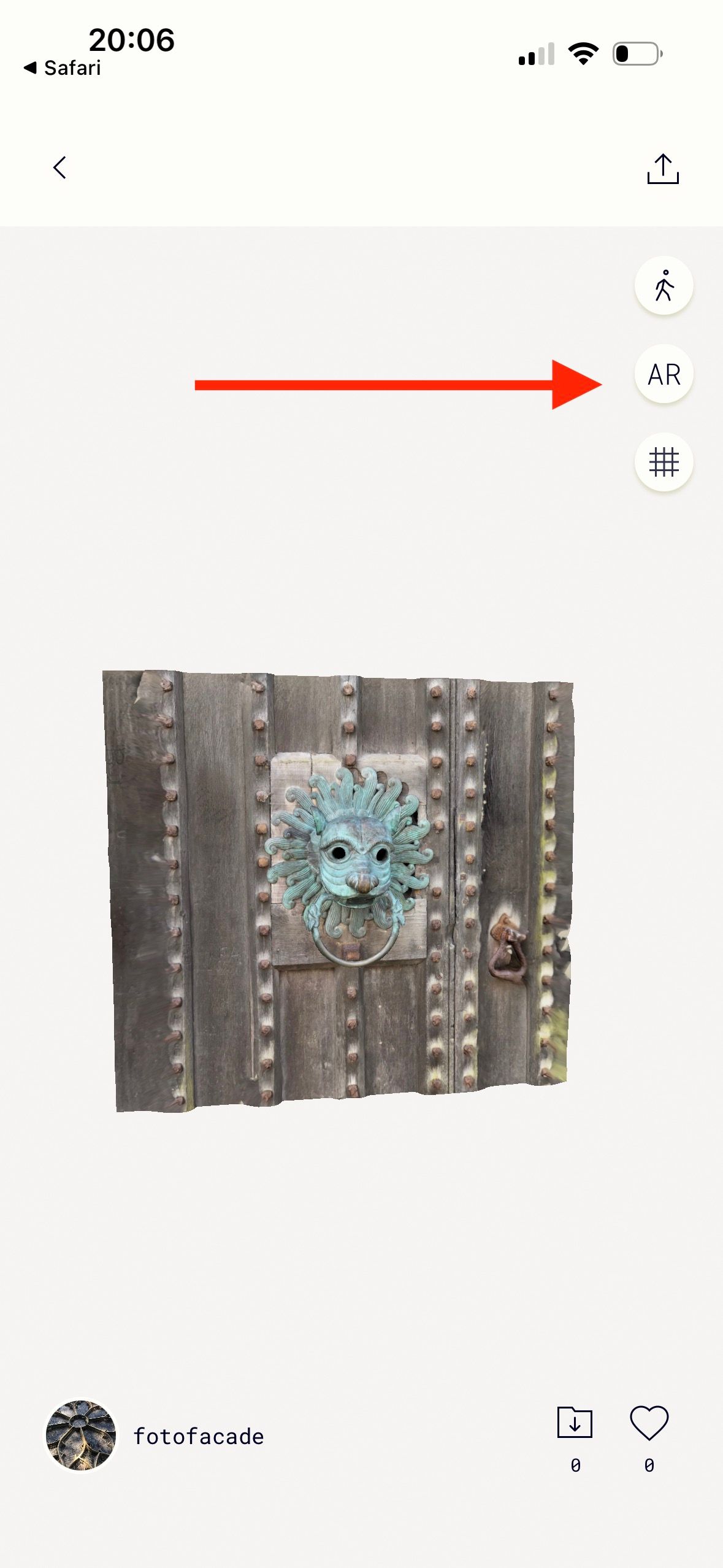
5. Follow the instructions on the screen to place the capture. You can move the capture to a better position with your fingers and pinch to make it smaller.

View the items in the Cast Room:
The Cast Room - Andy Marshall’s Genius Loci Digest
Welcome to my virtual Cast Room. On my travels, I’ve been taking augmented reality casts of things that appeal to me.
The Cast Room is inspired by the Cast Courts of the V&A which hold a vast selection of casts taken of great works of art all over the globe.



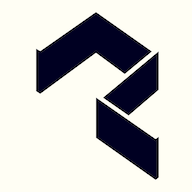





Member discussion